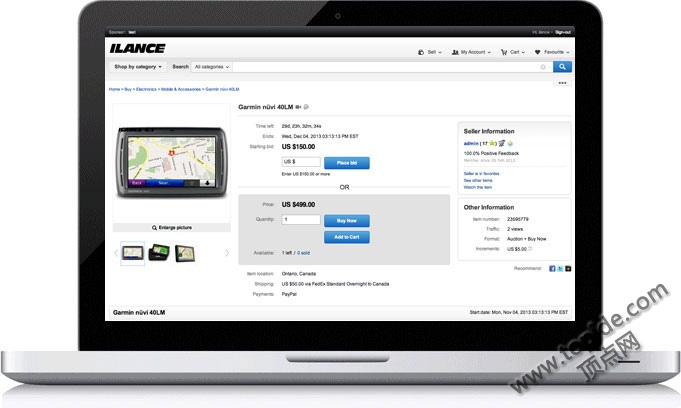
iLance.Business.v4.0.0是由国外网站ILance开发于2002年,至今已有10多个年头了,算的上是老牌的PHP拍卖系统软件提供商了。
该软件基于PHP MYSQL 功能齐全,使用方便,支持多个支付网关,在4.0.0版本中增加了很多的新功能,可以移步到这里浏览。
在2007年左右由GYSN团队破解版本为3.8.X的,流行一时,但之后一直没有新破解版本流出,今天,由DGT破解的4.0.0版本来啦!特此更新,希望大家喜欢!
更多功能可以在官网介绍和演示中看到
官网
在线演示需要填写简单的表格获取
初步看了一下,语言包文件和vbulletin论坛格式差不多,大概有6600多条短语,有耐心和需要的朋友可以尝试汉化一下!
语言文件在install文件夹的XML里
具体安装方法参见install目录中的how-to-install.txt
HOW TO INSTALL ILANCE
~~~~~~~~~~~~
STEP 1
~~~~~~~~~~~~
Upload all files to your public web space.
~~~~~~~~~~~~
STEP 2
~~~~~~~~~~~~
- Edit license key and server paths in /functions/config.php.new (replace xxx's and replace ???? for your license key. Note: You MUST enter your license key!)
- Edit database connection details in /functions/connect.php.new (replace xxx's)
- Pay close attention to the SUB_FOLDER_ROOT define and follow these simple rules:
1.) If you installed ilance in a sub-directory from the root web space, example:
Subfolder: /www/ilance/
URL to access subfolder as per example: www.yourdomain.com/ilance/
Then update your new define above to look like this:
define('SUB_FOLDER_ROOT', '/ilance/');
Otherwise, if you're installing ilance in the main webroot and you can access it
using www.yourdomain.com then leave new define with only 1 slash (as default):
define('SUB_FOLDER_ROOT', '/');
2.) Remember that HTTP_SERVER, HTTPS_SERVER, HTTP_SERVER_OTHER, HTTPS_SERVER_OTHER and DIR_SERVER_ROOT defines all require beginning and ending slashes.
Example where we've installed ilance in a sub-folder off the main webroot /ilance/ :
define('HTTP_SERVER', 'http://localhost/ilance/');
define('HTTPS_SERVER', 'http://localhost/ilance/');
define('DIR_SERVER_ROOT', 'c:/wamp/www/ilance/');
define('SUB_FOLDER_ROOT', '/ilance/');
~~~~~~~~~~~~
STEP 3
~~~~~~~~~~~~
If you are running ILance where product marketplace is on one URL and service marketplace is on another URL you must update these defines within config.php.inc:
define('HTTP_SERVER_OTHER', 'http://localhost/ilance2/');
define('HTTPS_SERVER_OTHER', 'http://localhost/ilance2/');
So if the user is connecting to your main site http://localhost/ilance the above two defines allow the main site to know about your other site which might be on http://localhost/ilance2. This will allow site one to connect to site two from the footer.
~~~~~~~~~~~~
STEP 4
~~~~~~~~~~~~
a) Rename ./functions/config.php.new to ./functions/config.php
b) Rename ./functions/connect.php.new to ./functions/connect.php
~~~~~~~~~~~~
STEP 5
~~~~~~~~~~~~
Run the web based installer by pointing to: http://www.yourdomain.com/install/installer.php.
Go through all steps starting at step 1.
~~~~~~~~~~~~
STEP 6
~~~~~~~~~~~~
At some point in time a member will upload an attachment, to allow attachment uploads you must set a few folders to the correct read/write permission (but not execute permissions). Do this by CHMOD 777 to the following:
./path/to/ilance/uploads/ (where attachments are stored)
./path/to/ilance/uploads/attachments/*.* (make sure all subfolders has read/write permission)
./path/to/ilance/cache/ (where language cache and style sheet files will reside)
./path/to/ilance/sitemap.xml
./path/to/ilance/functions/css/ (where css sheets will reside)
./path/to/ilance/images/default/categoryicons/ (where default should be your template name)
~~~~~~~~~~~~
STEP 7
~~~~~~~~~~~~
You must now verify your image creation in php support by trying to register as a new member. Once you view page 1 (after the date and birth input), at the very bottom you *should* see a custom generated image with 4 to 5 random characters. If this image is not displaying, visit your AdminCP > Settings > Registration (tab) to disable registration security image support until you can modify your php installation build to support functions in php such as createimagefrompng(), etc. For more information about this error on your server, contact your hosting company.
~~~~~~~~~~~~
STEP 8
~~~~~~~~~~~~
Once installation is complete, please REMOVE the entire ./install/ folder from your web site. This will prevent guests, search engines and the likes from reaching your new installation screen ultimately causing a complete database disaster (ie: fresh installation)
~~~~~~~~~~~~
STEP 9
~~~~~~~~~~~~
You will need to update the ./images/default/logo.gif file within your images to match
the logo of your own. The dimentions of this logo file is as follows:
Width: 129px by Height: 57px. However you may specific a smaller or larger size as desired.
~~~~~~~~~~~~
Languages Other than English
~~~~~~~~~~~~
For marketplaces that will run in language set other than the default English, there is a few things to remember:
1. Before installing ILance software, set up your database engine to use a proper character set and / or collation. Failure to do this might result in unexpected characters being displayed within your marketplace for the language packaged installed other than "English". By default, MySQL will use latin1. If you need this to change to UTF8 or other, please do so before installing ILance.
2. If you are creating for example, German, take the first three characters "ger" and do the following:
~~ LIVE BID FLASH TEXT:
DUPLICATE: ./functions/xml/livebid_eng.xml
TO: ./functions/xml/livebid_ger.xml
* Repeat the same operation above for other languages you'll install or have already installed within ILance.
3. Proceed to translate the new files you've duplicated above. You can create your special encodings within these files as well. The results will be presented in your marketplace.
Failure to do this process will result in blank phrases for the selected new language.
Regards,
Team ILance
http://www.ilance.com
下载地址
 中文
中文


评论(2)